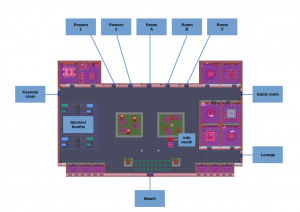- You can find the map of virtual conference space here.
- When you enter the virtual conference space for the first time, there will be a short tutorial about Gathertown.
- More info about Gathertown can be found on the page Gathertown 101.
- If you have problems with audio, microphone or webcam, please check the sections video and audio settings introduction and browser settings and permissions.
- For questions and problems, you can visit the info booth (see map) or contact !techsupport [LT3] through the chat function of Gathertown.
- In Gathertown, there exists the concept of a ‘private space’. Only the people present in a private space can hear and see each other. If you need a quiet place to have a conversation, you can go to a private space. You can find several of these private spaces in the main area and the lounge. All the small rooms in the main area that are not used for conference specific sessions are also available as private spaces.
- Please adapt your username so that we can see your affiliation as well: Personal name [Name of affiliation]
Plenary session and keynote
- Check the programme for the time of the plenary session and keynote.
- We will use Zoom. It is advised to check that you are using the latest version of Zoom and that it works correctly on your computer before joining the conference.
- Once you enter the keynote room, a notification ‘press x to enter the session in zoom’ will appear. After pressing x Gathertown will direct you to the Zoom session.
Oral sessions
- Check the programme for the time and content of each sesssion.
- We will use Zoom. It is advised to check that you are using the latest version of Zoom and that it works correctly on your computer before joining the conference.
- Once you enter the room for an oral session, a notification ‘press x to enter the session in zoom’ will appear. After pressing x Gathertown will direct you to the Zoom session.
Poster sessions
- Check the programme for the time and content of each sesssion.
- Every poster has been assigned a number (in brackets after the title) in the programme, these numbers can also be found in the poster rooms.
- We have two rooms for the two posters sessions.
- Each poster has his own booth inside a private space.
- You are free to walk around the poster room and enter any poster booth you like.
- After entering the booth, press x to view the poster.
- During the poster session, the author will be present at his/her booth.
- The poster rooms will remain accessible during the entire conference.
Sponsor booths
- The sponsor booths can be found in the main area (see map).
- Each sponsor has his own booth inside a private space.
- You are free to enter any sponsor booth you like.
- After entering the booth, press x to view a poster.
- During lunch time, a representative will be present at the booth.
Social event
- We have prepared an online game lounge, where you can easily play simple games together in groups of up to ±12 people.
- The games are embedded in gather.town so you can video chat with the other people playing the game.
- All games are very accessible: you don’t need to install or register, and you don’t need any game experience (unless specifically mentioned otherwise).
- If you feel like joining, you can head to the game lounge after the closing session, which you will find at the top right-hand side of the main area (see map).
- To join a game, simply head to that table and you will enter an “area” so that everyone around the same table can hear and see each other. Press “x” to interact with the game. The names of the games are clearly indicated above each table.
- More information about the games.
Map